To Download or import contacts from webmail you can follow the given steps:
1. Login to webmail
2. Click on the Contact section


4. Click on the small triangle on the right-side of the export icon and click on Export all.
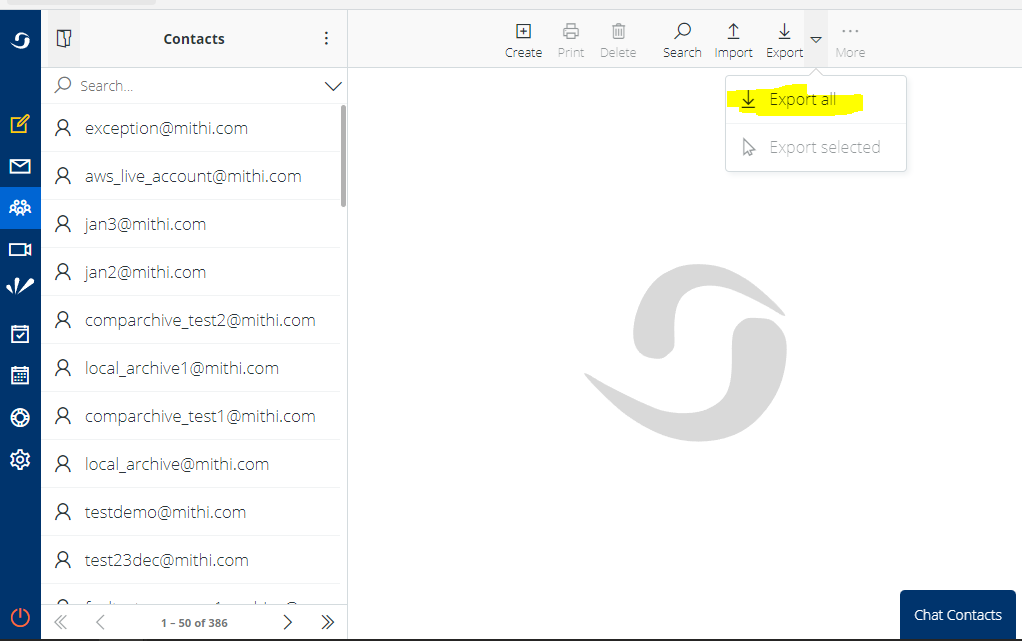
5. A vcf file will be downloaded. Go to https://tribulant.com/vcard-csv/ to convert it to CSV to ensure easy readability.
Note: If you open the vcf without using a vcf viewer, it will display only the first contact.

6. After clicking convert, a CSV file with all your contacts will be downloaded.
If you wish to import these contacts to Outlook, you can find the steps here




